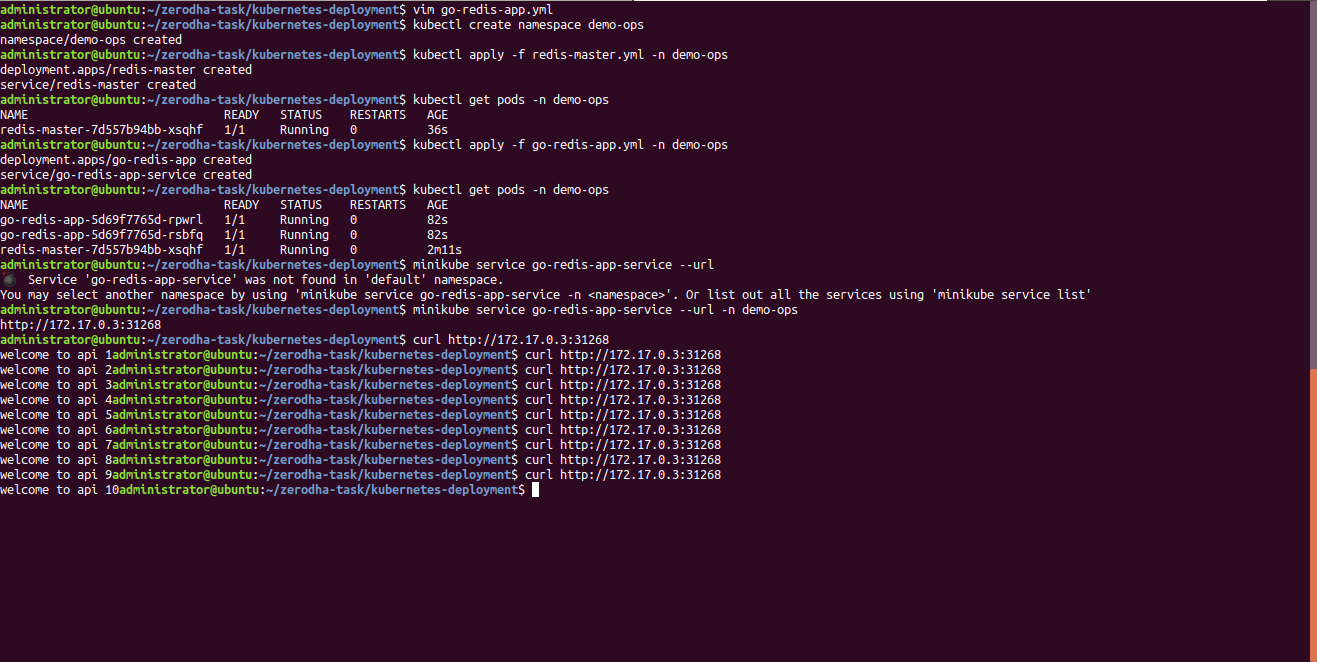Project Report: Orchestrating a Go application & provisioning a Vagrant box to serve it!
June 29, 2020
Go Application
Here is a sample Go application which creates a connection with Redis data structure store. The app increments a counter, on every new incoming request & retains the count.
Setting up the app
- Use
make buildto compile the binary. - Set the environment variables:
DEMO_APP_ADDR: Address where the app should listen toDEMO_REDIS_ADDR: Address where Redis is running
Problem Description
The project aims to provide a solution for orchestrating the above Go application using the following two container orchestration tools.
- Docker & Docker-compose
- Create a
Dockerfilefor the app. - Create a
docker-compose.ymlfor the app which includes:redisservice, with the data directory ofredismounted at/datain your VM.appservice running with port8000exposed to the host.
- Create a
- Kubernetes
- Create a namespace
demo-ops - Create a deployment and service manifest for the app.
- Configure liveliness check, resource quotas for the deployment.
- Create a namespace
And then later, provides an Ansible playbook for provisiong a Vagrant virtual box (or VM) with the following checkpoints.
- Setup hostname of VM as
demo-ops. - Create a user
demo. - Configure
sysctlfor sane defaults. For eg, increasing open files limit. And finally configure a variety ofsysctlsettings to make the VM a production grade one. - Set the system’s timezone to “Asia/Kolkata”.
- Install Docker and Docker-Compose.
- Configure Docker Daemon to have sane defaults. For eg, to keep logs size in check.
- Deploy the
docker-compose.ymlin/etc/demo-opsand start the services
Solution
[NOTE: The entire solution is present here in this github repository!]
-
STEP 1: Create a
Dockerfilefor the app.FROM golang:1.12-alpine # The latest alpine images don't have some tools like (`git` and `bash`). # Adding git, bash and openssh to the image RUN apk update && apk upgrade && \ apk add --no-cache bash git openssh LABEL maintainer="Priyanka Saggu <priyankasaggu11929@gmail.com>" WORKDIR /app COPY go.mod go.sum ./ RUN go mod download COPY . . RUN go build -o main . EXPOSE 8080 CMD ["./main"]
- STEP 2: Create a
docker-compose.ymlfor the app which includes:redisservice, with the data directory ofredismounted at/datain your VM.appservice running with port8000exposed to the host.
version: '3' services: # App Service app: build: context: . dockerfile: Dockerfile ports: - "8000:8080" restart: unless-stopped depends_on: - redis environment: DEMO_APP_ADDR: 0.0.0.0:8080 DEMO_REDIS_ADDR: redis:6379 networks: - backend # Redis Service redis: image: "redis:alpine" ports: - "6379:6379" restart: unless-stopped volumes: - ./data:/data networks: - backend networks: backend:
-
STEP 3: Write a bash script that creates and boots Vagrant box with Ubuntu.
#!/bin/bash set -e ##--- install vagrant if not already setup!--- pkgs='vagrant' if ! dpkg -s $pkgs >/dev/null 2>&1; then sudo apt install virtualbox sudo apt update curl -O https://releases.hashicorp.com/vagrant/2.2.6/vagrant_2.2.6_x86_64.deb sudo apt install ./vagrant_2.2.6_x86_64.deb fi ##--- verifty vagrant installation--- vagrant --version mkdir ~/demo-ops cd ~/demo-ops # for a basic Ubuntu 18.04 64-bit Vagrant box vagrant init hashicorp/bionic64 vagrant up # Vagrant IP IP=$(vagrant ssh -c "ip address show eth0 | grep 'inet ' | sed -e 's/^.*inet //' -e 's/\/.*$//'") echo "[INFO] Add this IP: $IP under /etc/ansible/hosts for provisioning of the VM through Ansible!" ##--- SSH into Vagrant VM--- # vagrant ssh ##--- Halt Vagrant VM--- # vagrant halt ##--- Halt Vagrant VM--- # vagrant destroy
(The vagrant bash script above checks whether Vagrant is already setup on the system or not. If not, It first installs the Vagrant setup, then initializes an Ubuntu Vagrant box, and boots it. It also echos Vagrant VM IP which is supposed to be added under /etc/ansible/hosts for provisioning of the VM through Ansible!)
- STEP 4: Write ansible playbook(s) to provision the above created Ubuntu Vagrant box with all the checkpoints (memtioned above in the problem description section).
(NOTE: There are multiple playbooks as a solution here, and all of them are too large to be put here. So, here is a github link to all ansible playbooks for the same!)
Commands to run the ansible playbook
-
[TODO] Un-comment this code block here and substitute
/home/priyankasaggu119/.ssh/id_rsa.pubwith path to a ssh public-key on your local system. -
Run the following command to provision the VM for the above checkpoints and start the Go services using Docker-compose.
$ ansible-playbook playbooks/main.yml -
Run the following to clean up the docker-compose run.
$ ansible-playbook playbooks/clean.yml
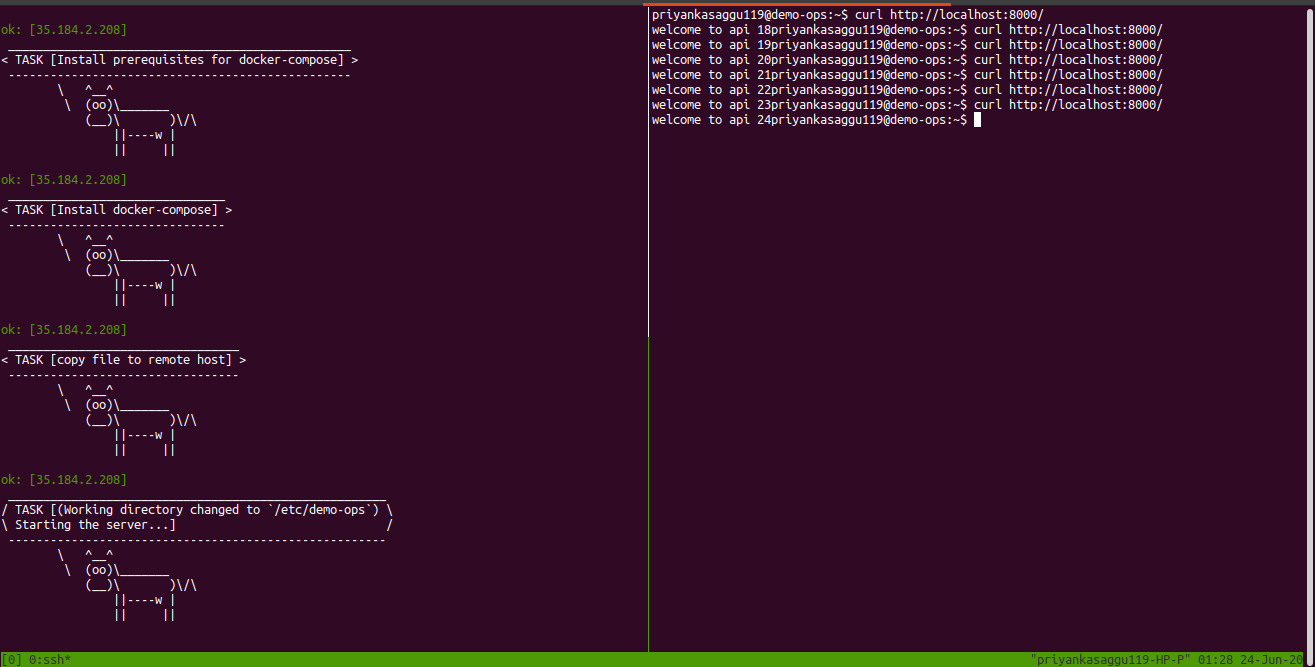
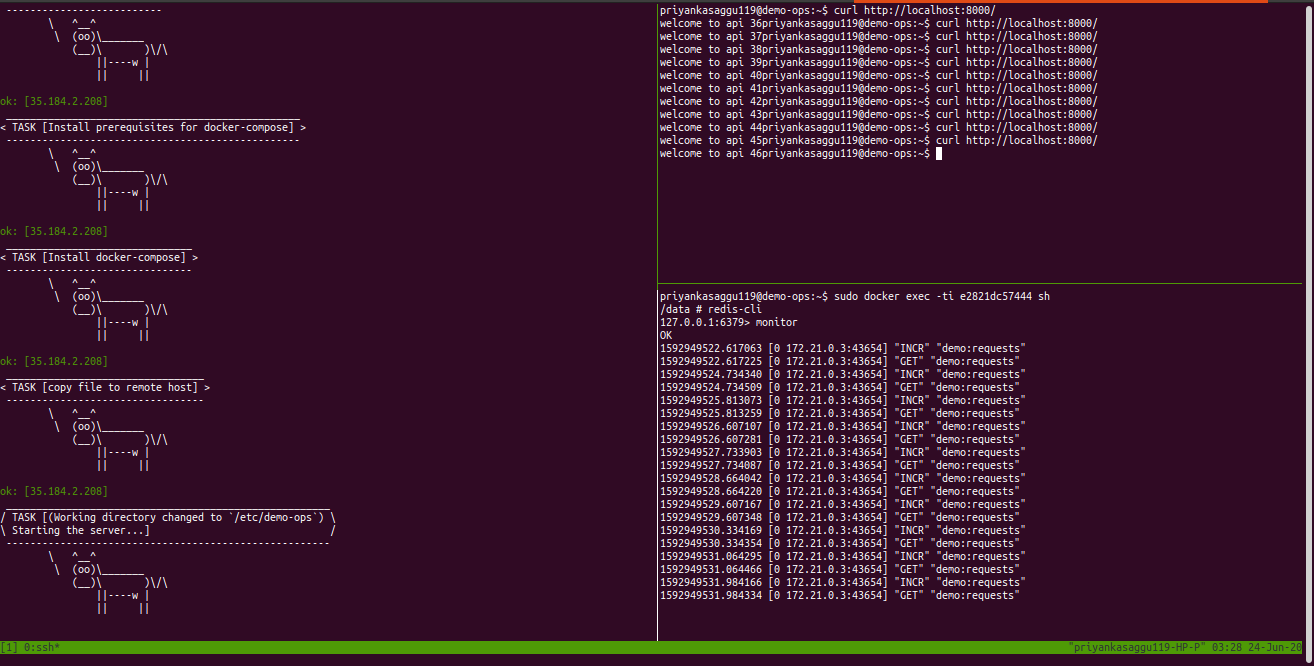
-
STEP 5: Finally, orchestrate the Go application as kubernetes objects.
- First, create a redis deployment file & name it
redis-master.yml.
--- apiVersion: apps/v1 kind: Deployment metadata: name: redis-master labels: app: redis spec: selector: matchLabels: app: redis role: master tier: backend replicas: 1 template: metadata: labels: app: redis role: master tier: backend spec: containers: - name: master image: redis resources: requests: cpu: 100m memory: 100Mi ports: - containerPort: 6379 --- apiVersion: v1 kind: Service metadata: name: redis-master labels: app: redis role: master tier: backend spec: ports: - port: 6379 targetPort: 6379 selector: app: redis role: master tier: backend- Then create a kubernetes deployment file for the Go application, and name it,
go-redis-app.yml.
--- apiVersion: apps/v1 kind: Deployment metadata: name: go-redis-app spec: replicas: 2 selector: matchLabels: app: go-redis-app template: metadata: labels: app: go-redis-app spec: containers: - name: go-redis-app image: priyankasaggu119/go-redis-task:1.0.0 imagePullPolicy: IfNotPresent resources: requests: cpu: 100m memory: 100Mi ports: - containerPort: 8080 livenessProbe: httpGet: path: / port: 8080 scheme: HTTP initialDelaySeconds: 5 periodSeconds: 15 timeoutSeconds: 5 readinessProbe: httpGet: path: / port: 8080 scheme: HTTP initialDelaySeconds: 5 timeoutSeconds: 1 env: - name: DEMO_APP_ADDR value: 0.0.0.0:8080 - name: DEMO_REDIS_ADDR value: redis-master:6379 - name: REDIS_HOST value: redis-master - name: REDIS_PORT value: "6379" --- apiVersion: v1 kind: Service metadata: name: go-redis-app-service spec: type: NodePort ports: - name: http port: 9090 targetPort: 8080 selector: app: go-redis-app - First, create a redis deployment file & name it
STEPS TO DEPLOY THE GO/REDIS INCREMENT COUNTER APPLICATION
[NOTE: I’m considering here a minikube single node cluster setup!]
[Go Application public docker image: priyankasaggu119/go-redis-task:1.0.0]
- STEP 5.1: Create a namespace
demo-ops.
$ kubectl create namespace demo-ops
- STEP 5.2: Deploy Redis (both the kubernetes deployment & service manifest) and check whether the pods are ready & running.
$ kubectl apply -f redis-master.yml -n demo-ops
$ kubectl get pods -n demo-ops
- STEP 5.3: Once the Redis pods are up & running, then deploy the Go application. Once again check whether all the pods are ready.
$ kubectl apply -f go-redis-app.yml -n demo-ops
$ kubectl get pods -n demo-ops
- STEP 5.4: Run the following command to access the go application (exposed via the service). It will output a url.
$ minikube service go-redis-app-service --url -n demp-ops
- STEP 5.5: Hit the endpoint/url (received in the last step).
curl <url>